Support | Need Help Tabs
Need Help Tabs – Get Started
Help customers in real time by answering their questions and get them closer to a purchase. This tab reassures the user that their question is received by you and will be answered soon. Multiple people within your company can be alerted so no customer questions are left unanswered. Need help tabs allow you to:
- Improve brand trust by answering questions quickly
- Discover user confusion
- Alerts of site errors
- Gain customer insights
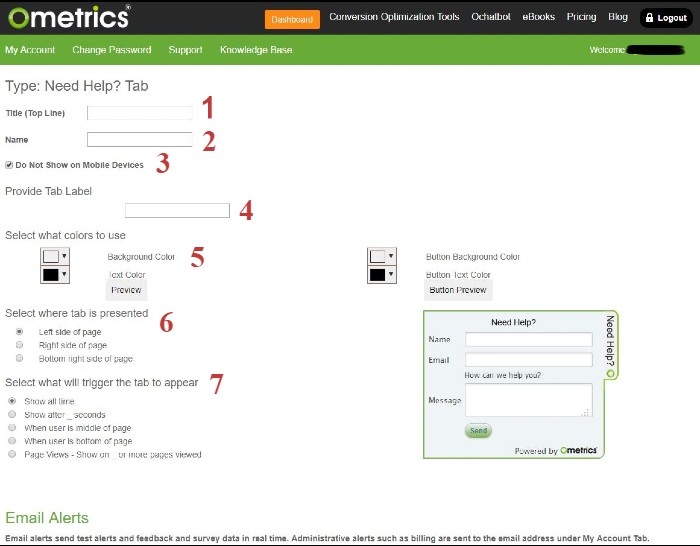
- Title: What you input here will appear at the top of the need help tab window. Be sure to use action words to create interest in your visitor.
- Name: Use this field to name your need help tab. This helps you keep organized when creating multiple need help tabs for different campaigns or initiatives.
- Do Not Show on Mobile: Check this box if you would like the need help tab to NOT show on mobile. This helps keep your mobile site uncluttered and makes sure to not overly annoy or bombard your mobile visitor.
- Provide Tab Label: Similar to the above Title field, this field determines what text is displayed when the need help tab is minimized by the user.
- Select Colors: Here you can match your branding and color scheme to fit the need help tab. You can change the background color and text color to your liking. Remember to use contrasting colors to make it pop and readable.
- Select Where Tab Presented: Here you choose what side of the page you would like the tab to appear: left, right, or bottom right of your page. This allows you to choose your configuration when running multiple campaigns at the same time on the same page.
- Select What Will Trigger Tab to Appear: This is the most important configuration to engage with your visitor to help increase your conversions the most. You can select from a number of different triggers such as showing after a certain number of seconds or when your visitor is about to leave the site (Exit Trigger).
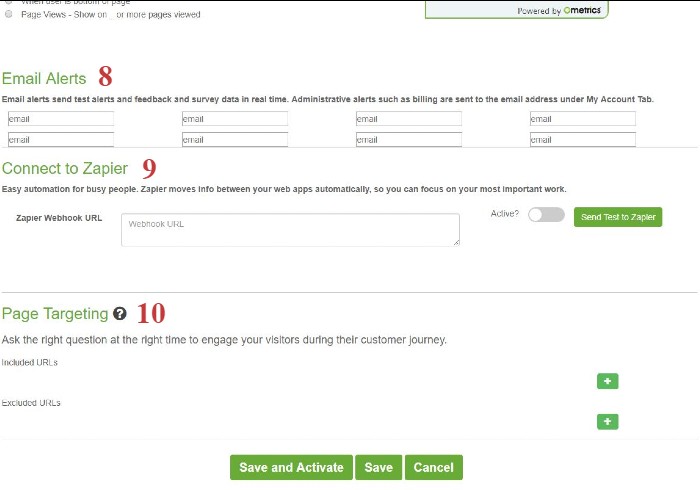
8. Email Alerts: Input the email address you would like to send the Ometric alerts when a visitor interacts with your need help tab.
9. Connect to Zapier: Zapier creates a connection that sends data directly from Ometrics straight to your CRM. Enter your Zapier Webhook URL (which you get from your Zapier account) here then make sure it is Active to send a test to Zapier. Learn more about Zapier here.
10. Page Targeting: Include or exclude the need help tab from certain pages or sections of your website here. Click the “+” button to start a new inclusion or exclusion then input the URL using RegEx.
Frequently Asked Questions
Can I have multiple email addresses for my alerts?
Absolutely! By upgrading to the Plus plan you gain access to up to 9 email addresses.
We Are Here to Help
Here are the different ways you can contact support:
- When logged in, click the "Contact Support" button. Your information will be autopopulated so just type in your question or comment.
- To create a ticket when not logged in email: support@ometrics.com
- Call us during business hours: 8 a.m.-5 p.m. MST 800-700-8077.
- If outside the US: send an email to suport@ometrics.com and we will set up a meeting over Zoom.