Support | Popups
Popups – Button Actions
Here you choose what you would like the button included in your popup to do.
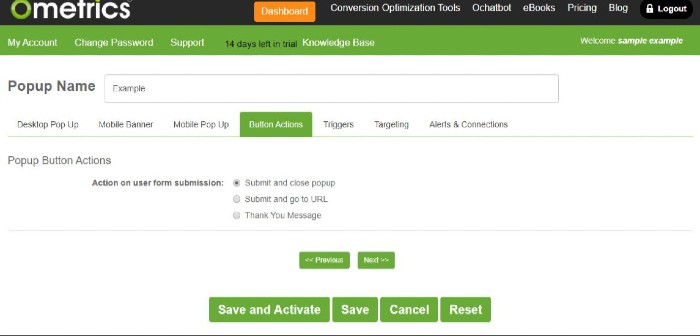
Submit and Close Popup: Submit the information the user provided to Ometrics and then the popup closes.
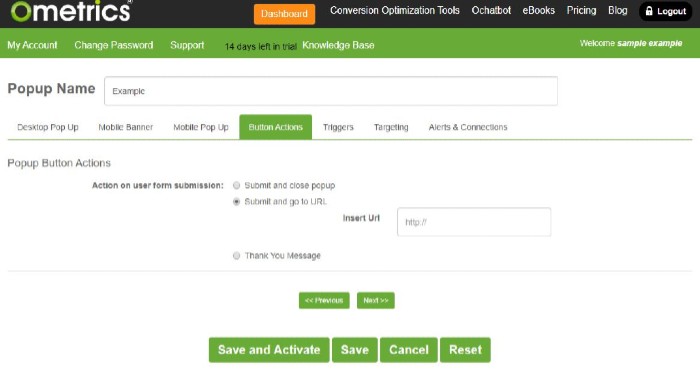
Submit and go to URL: Submit the information the user provided to Ometrics and then take them to the specified URL.
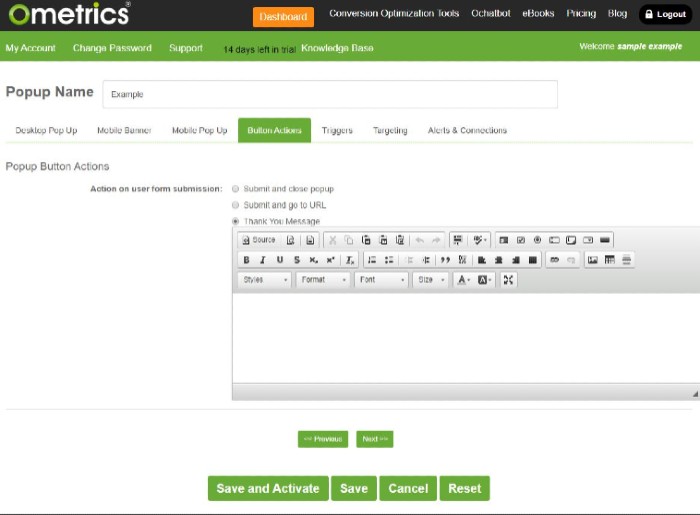
Thank You Message: Use the editor window to create a Thank You message thanking the user for completing the field(s).
Frequently Asked Questions
What if I want to give the user a discount code for entering their information into my popup?
You can either display a “Thank You” message with a discount/coupon code or choose the “Submit and go to URL” option and enter a URL with a discount or coupon already applied.
We Are Here to Help
Here are the different ways you can contact support:
- When logged in, click the "Contact Support" button. Your information will be autopopulated so just type in your question or comment.
- To create a ticket when not logged in email: [email protected]
- Call us during business hours: 8 a.m.-5 p.m. MST 800-700-8077.
- If outside the US: send an email to [email protected] and we will set up a meeting over Zoom.