Support | Popups
Popups – Mobile Popup
This is the section where you start creating or editing the mobile version of your popup. Let’s take a deeper look below.
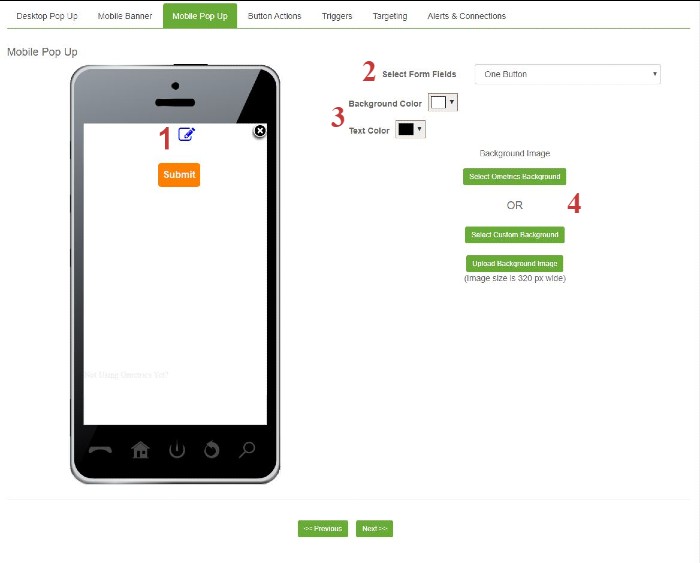
1. Edit Mobile Pop Up: Click on the edit button to open the editor window to add, change, or remove text or images.
2. Select Form Fields: Choose among 15 pre-set templates to include information you want displayed or to collect contact information you want for later use.
3. Background/Text Color: Select colors to match your branding.
4. Background Image: Select a background image from the Ometrics library or upload your own for true customization.
Frequently Asked Questions
My mobile popup is not displaying, why is this?
Try using a mobile banner instead of a mobile popup. Google does not like blocking users’ entire mobile screen with a popup. Mobile banners are a great way to engage with mobile users without making the Google overlord mad.
We Are Here to Help
Here are the different ways you can contact support:
- When logged in, click the "Contact Support" button. Your information will be autopopulated so just type in your question or comment.
- To create a ticket when not logged in email: [email protected]
- Call us during business hours: 8 a.m.-5 p.m. MST 800-700-8077.
- If outside the US: send an email to [email protected] and we will set up a meeting over Zoom.